Learning how to install MT4 indicators is surprisingly simple. It really just comes down to dropping the right file into MT4's "Data Folder," restarting the platform, and then dragging your new tool from the Navigator panel onto a chart. Once you get the hang of this, you open up a whole new world beyond the standard tools, giving you a chance to build a real analytical edge.
Why Custom Indicators Can Seriously Elevate Your Trading
Let’s be real for a moment: the default indicators that come with MetaTrader 4 are a decent starting point, but they only take you so far. To get a genuine advantage in the markets, you need tools built for your specific trading strategy. This is where custom indicators come in—they're the key to unlocking a much deeper level of market analysis.
Think of it this way. The standard MACD or RSI are like a generic wrench set that millions of other traders are using. A custom indicator, on the other hand, is like a precision-engineered tool designed to do one job perfectly, whether that's spotting a unique market condition, filtering out noise based on your rules, or blending multiple data points into one clean signal. That level of personalization is what separates passive chart-watching from active, strategic trading.
Going Beyond the Basics for Deeper Market Insights
The real magic of custom indicators is how they let you see the market through a different lens. Instead of just looking at the same old price action, you can start tracking subtle metrics that are completely invisible with the out-of-the-box tools. For a solid grounding in the platform's core features, our complete MetaTrader 4 tutorial is a great place to start.
So, how exactly do they provide these deeper insights?
- Spotting Unique Dynamics: Many custom indicators are specifically built to measure things like momentum exhaustion or volatility squeezes in ways standard tools just can't replicate.
- Getting Tailored Signals: You can find or commission indicators that pop up alerts based on the exact entry and exit criteria you've developed. No more second-guessing.
- Cleaning Up Your Charts: A well-designed custom tool can take the information from three or four separate indicators and merge it into a single, intuitive visual. Less clutter means clearer decisions.
This isn’t just a niche trick, either. The move toward personalization is a huge trend. In fact, surveys from major financial hubs reveal that over 60% of active retail traders regularly customize their indicators. It's a clear sign that traders everywhere are shifting toward more sophisticated, data-driven approaches.
The goal isn't just to pile more lines onto your chart. It's about adding smarter lines that deliver actionable information perfectly aligned with your trading style and risk tolerance.
Ultimately, installing and using custom indicators is more than just a technical skill. It’s a fundamental step toward building a trading system that is truly yours. It empowers you to test new ideas, sharpen your edge, and trade with a whole lot more confidence.
Where to Find Custom Indicators and How to Check Them
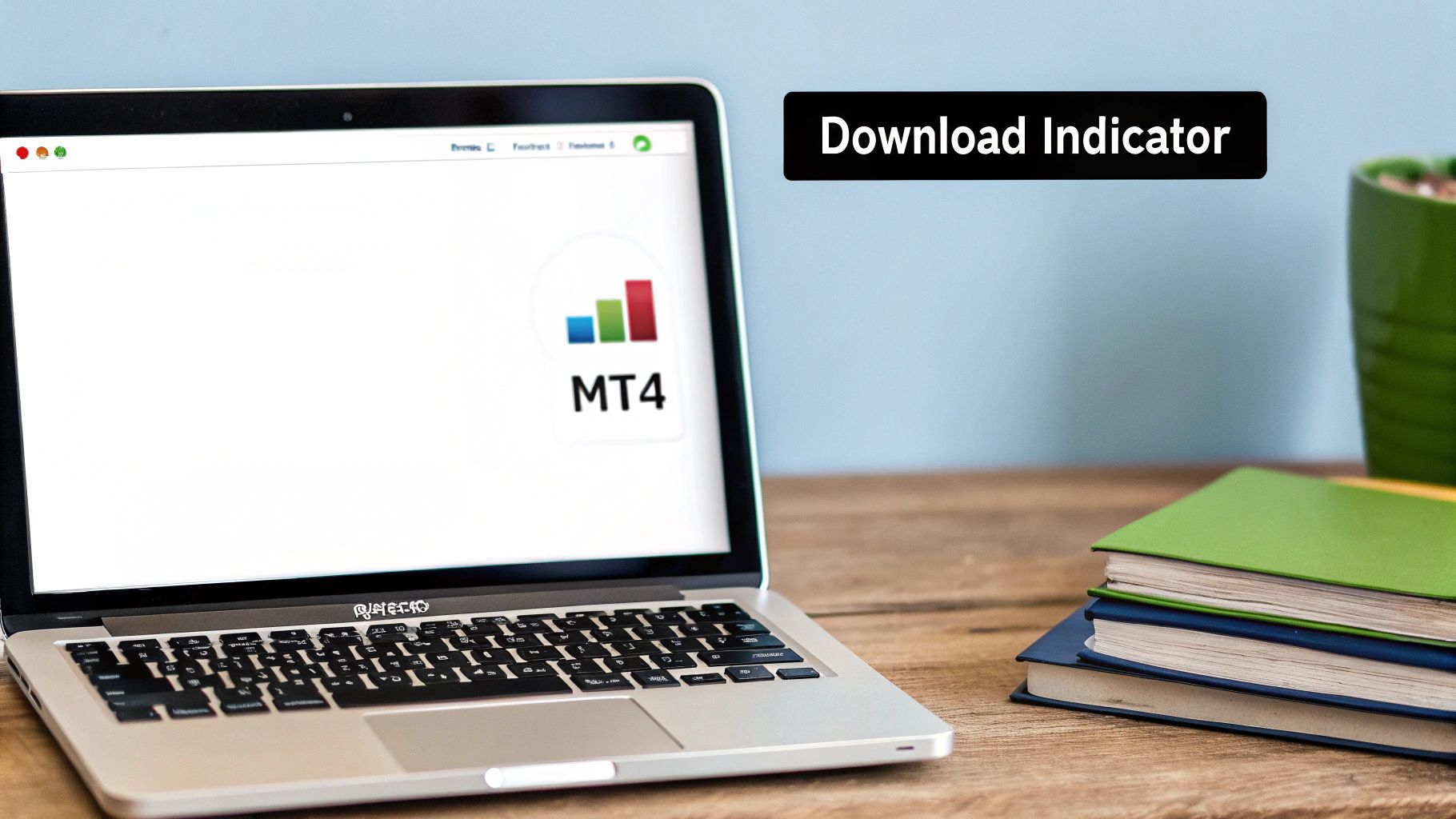
Before you can add a new indicator to your charts, you first have to find it. This is a critical step, because the internet is packed with custom tools, and honestly, not all of them are built to last. Your goal is to find a reliable file from a source you trust to avoid headaches like malicious code or, far more often, just buggy indicators that mess up your charts.
The official MQL5 Marketplace is always a solid starting point. Since it’s integrated directly into MetaTrader, the tools listed there have at least gone through some basic checks. Beyond that, established communities like Forex Factory or the websites of well-known developers are good places to look. Just be extra careful when you're downloading from anywhere that isn't the official marketplace.
When you download a custom indicator, you'll get it in one of two formats. Knowing the difference is key.
- .mq4 File: This is the actual source code. It’s a plain text file written in MQL4, which means you can pop it open in MetaEditor and see the logic behind the signals. This is great for transparency and lets you tweak things if you have some coding skills.
- .ex4 File: This is the compiled version. It's the file MT4 actually uses to run the indicator. You can't see or edit the code, so you're putting your trust entirely in the developer who created it.
Checking Your New Tool for Safety and Quality
Once you've got your hands on the file, don't just rush to install it. A quick check now can save you a world of pain later. I've seen bad indicators do everything from crashing the entire platform to eating up so much CPU that your computer grinds to a halt. A faulty tool isn't just annoying; it can be costly.
First, do a little digging on the indicator's reputation. What are other traders saying about it? Search for reviews or forum threads. A tool with a long history of positive feedback is a good sign. But if you see a lot of complaints about "repainting" (where past signals change to look perfect) or constant platform freezes, it's a huge red flag. Stay away.
A "free" indicator that crashes your terminal or gives you bad signals will cost you far more in the long run than a well-built, reliable tool. The integrity of your entire trading analysis depends on this.
Next, think about compatibility. An indicator built for a really old version of MT4 might not play nice with the latest platform build. Good developers are usually clear about which MT4 builds their tools are designed for.
If you have the .mq4 source code file, here’s a pro tip: open it in MetaEditor and try to compile it yourself. This one simple step can catch coding errors before the indicator ever touches a live chart, saving you from a potential crash mid-trade.
Locating the Correct MT4 Data Folder

Alright, this next bit is where a lot of people get stuck, but it's actually incredibly simple once you know the trick. Finding the right folder for your new indicator file is the single most important technical step. Get this right, and you're golden.
Forget digging through your PC's file system trying to find where MetaTrader is hiding. The platform itself gives you a direct shortcut, which takes all the guesswork out of the equation. This handy feature gets you to the right place every single time, no matter which broker you use or how your computer is set up.
The Direct Path Through the File Menu
First, make sure your MT4 platform is open and running. Look at the top-left corner of the window, where you'll see the main menu bar ("File," "View," "Insert," etc.).
Click on "File" to bring down the menu. About halfway down that list, you'll spot an option called "Open Data Folder." That's what you want.
Clicking it immediately opens a new window showing you the exact directory where MT4 keeps all its essential data—profiles, templates, and, of course, indicators. It’s a foolproof method. For more background, you can find similar guidance on installing tools on MT4 from FXCM.
My Personal Tip: The first time you open the Data Folder, create a shortcut and drop it on your desktop. This simple habit will save you a few clicks every single time you want to add or manage your custom tools down the road.
Navigating to the Indicators Subfolder
Now that you're inside the main Data Folder, you'll see a collection of other folders. The one we're interested in is called "MQL4." This is the brains of the operation—it’s where all the programming and executable files for MT4 live.
Double-click the "MQL4" folder to open it. Inside, you'll find another list of folders, each with a specific job.
Your final stop is pretty obvious from here:
- Find the folder named "Indicators" and open it up.
- This is the exact spot where you need to put your new indicator files.
This is the destination for those .ex4 (executable) or .mq4 (source code) files you downloaded earlier. Just drag and drop the file from your computer’s "Downloads" folder directly into this "Indicators" folder. MT4 is built to look exclusively in this directory for any custom tools you want to use.
By placing the file here, you're essentially telling the platform, "Hey, I've got a new tool ready to go." The system is designed this way to keep your custom add-ons separate from the core platform files, which is great for stability. Once that file is in place, you're just one restart away from seeing it on your charts. It’s a foundational skill, just as crucial as knowing how to backtest trading strategies before you ever put real money on the line.
Alright, you’ve done the hard part and placed the indicator file exactly where it needs to go. Now for the fun part: actually getting it to show up on your charts so you can put it to work.
Getting MetaTrader 4 to recognize your new tool is usually pretty simple. The platform needs to re-scan its folders to find the new file you just added.
There are two ways to do this. The quickest is to head over to the Navigator panel (usually on the left side of your screen), right-click anywhere in that window, and hit "Refresh." More often than not, this does the trick, and your indicator will pop right into the list.
However, I’ve found over the years that the most reliable, absolutely foolproof method is to just restart the platform. It takes a few extra seconds, but closing and reopening MT4 forces a complete rescan of the "Indicators" folder. This simple step can save you a lot of headaches by preventing weird glitches or the indicator failing to load, which can sometimes happen with just a refresh.
Finding and Applying Your Indicator
Once you’ve restarted or refreshed, your new tool is ready and waiting. In the Navigator panel, expand the "Indicators" list. You'll see a folder named "Custom"—this is the home for every single third-party indicator you add to the platform.
Just find your indicator's name in that list. Now, you just drag and drop it. Click on the indicator, keep the mouse button held down, and pull it right onto the price chart you want to analyze.
This drag-and-drop method is a universal standard for charting platforms, making it intuitive for traders everywhere, from financial hubs in Europe to the bustling markets across Asia-Pacific. If you're a visual learner, you can watch this straightforward guide on MT4 indicators to see the process in action.
As soon as you let go of the mouse button over the chart, a settings window will pop up. This is where you’ll fine-tune the indicator to match your specific trading strategy.
This visual guide breaks down the simple flow for adding and configuring your new tool.
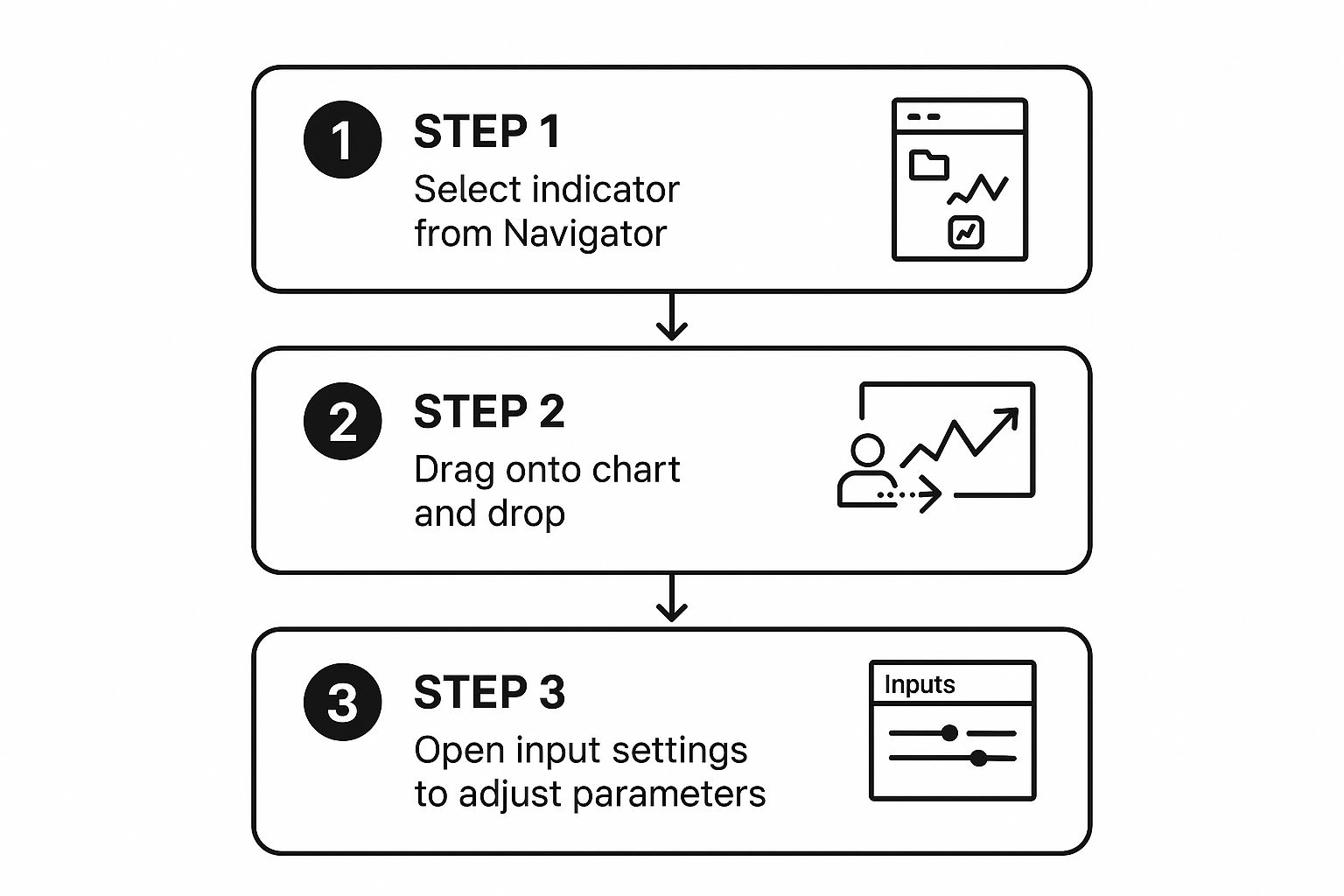
As you can see, it's a simple three-step motion: find the indicator, drag it onto your chart, and then set it up.
Customizing Indicator Settings and Templates
That properties window is your command center for the indicator. It's usually organized into a few tabs:
- About: Just some basic info, like the indicator’s name and who created it.
- Common: This tab is important. Some complex indicators need you to check the "Allow DLL imports" box to work properly.
- Inputs: This is the most critical tab. Here you can tweak the indicator's core logic—things like the period for a moving average or the levels for an RSI.
- Colors: Pretty straightforward. Change the colors of lines, histograms, or arrows to make them stand out or match your chart's aesthetic.
- Levels: Lets you add fixed horizontal lines, which is especially handy for oscillators like the RSI or Stochastic, so you can clearly see overbought and oversold zones.
Expert Tip: Don't just accept the default settings in the 'Inputs' tab. Those are just a starting point. The real power comes from adjusting these values to fit the specific asset you're trading and your personal strategy.
Once you’ve dialed in the settings perfectly, you don't have to do it all over again for every new chart. You can save the entire setup as a template.
Just right-click anywhere on the chart, navigate to "Templates," and click "Save Template." Give it a memorable name, and you can now apply that exact indicator with all of your custom settings to any chart with just two clicks. It’s a huge time-saver.
Troubleshooting Common Installation Issues

It happens to the best of us. You’ve followed every step to install that promising new MT4 indicator, but after restarting the platform, it’s nowhere to be found. Or maybe it loads, but it looks broken or just doesn't work.
Don't panic. Most installation problems are simple fixes, and after a few times, you'll learn to spot them instantly. Nearly every issue boils down to one of a few common culprits. Let’s walk through them.
My Indicator Is Missing From the Navigator List
This is, by far, the most frequent headache traders run into. You’re sure you put the file in the right place, but your new tool is completely absent from the "Custom" indicators list in the Navigator panel.
Here’s what likely went wrong:
- Wrong Folder Location: This is the #1 reason. It’s incredibly easy to accidentally drop the file into the main
MQL4folder instead of theMQL4->Indicatorssubfolder. Double-check that path—it has to be exact. - Incorrect File Type: MetaTrader 4 only recognizes .ex4 (the compiled file) or .mq4 (the source code file). If your download was a ZIP or RAR file, you have to extract the indicator from it first. MT4 can't read compressed folders.
- Multiple MT4 Installations: I've seen this trip up a lot of people. If you have MT4 installed from two or three different brokers, you need to be certain you're putting the indicator in the Data Folder for the exact terminal you're trying to use it on.
Expert Tip: The quickest fix for a missing indicator is to close MT4 completely—don't just minimize it. Go back and physically verify the file is sitting in the correct
MQL4/Indicatorsfolder. Then, restart the platform. A simple "Refresh" on the Navigator panel sometimes works, but a full shutdown and restart is far more reliable.
The Indicator Loads but Doesn't Work Correctly
Okay, so you can see the indicator in your list, but when you drag it onto a chart, nothing happens. Or worse, it freezes the platform or shows a jumbled mess. This usually points to a permissions or settings issue, not a file placement problem.
Your first move should be to check the "Experts" tab in the Terminal window at the bottom of your screen. If you don't see it, just press Ctrl+T. This log is your best friend for diagnosing problems; it often gives you an error message that tells you exactly what's wrong, like "cannot load library" or a "zero divide" error.
If the log shows an error, here’s what to do:
- Allow DLL Imports: Many complex indicators need to call on external files (DLLs) to function. When you attach the indicator to a chart, its settings box pops up. Go to the "Common" tab and make sure the box next to "Allow DLL imports" is checked.
- Source Code Errors: If you have the
.mq4source code file, there might be a bug in the code itself. You can often fix this by "recompiling" it. Open MetaEditor (press the F4 key), find your indicator file, and hit the "Compile" button (or F7). If it compiles without errors, the issue is often resolved.
Fixing these technical snags is more than just getting a tool to work; it's about building confidence in your setup. After all, you can't trade effectively if you're worried your indicators are faulty. It's one of the key https://otc-charts-mt4.com/trading-mistakes-to-avoid/ that many traders make—relying on buggy tools.
To make things even easier, here's a quick-reference table for the most common issues I see.
Common Installation Problems and Their Solutions
| Problem Symptom | Most Likely Cause | How to Fix It |
|---|---|---|
| Indicator not in Navigator list | File is in the wrong folder. | Close MT4. Move the .ex4 or .mq4 file to the MQL4 -> Indicators folder. Restart MT4. |
| Indicator still missing after restart | Using the Data Folder for a different broker's MT4 install. | In MT4, go to File -> Open Data Folder to confirm you're using the right one. Place the file there. |
| Indicator loads but is frozen or blank | Indicator requires DLL access. | Re-add the indicator. In its settings, go to the "Common" tab and check "Allow DLL imports". |
| "Smiley face" icon is frowning | "AutoTrading" is disabled globally. | Click the "AutoTrading" button in the top toolbar of MT4 so it turns green. |
| Error messages in the "Experts" tab | The indicator code may have a bug. | Open MetaEditor (F4), find the .mq4 file, and press Compile (F7) to check for errors. |
Getting comfortable with this process is a small but important step. Once you know how to handle these little hiccups, you'll feel much more in control of your trading environment.
Common Questions and Quick Answers
Even when an installation goes off without a hitch, you'll probably still have a few questions as you start building out your library of custom tools. Knowing the answers ahead of time will help you keep your MetaTrader 4 platform tidy and running like a well-oiled machine.
Here are some of the most common things I get asked by other traders.
Can I Add a Bunch of Indicators at the Same Time?
Yes, you absolutely can. There's no need to go through the installation process for each indicator one by one.
If you've downloaded a pack of indicators or are just setting up a fresh MT4 install, you can select all of the .ex4 or .mq4 files at once, copy them, and paste them directly into your MQL4/Indicators folder. It’s a huge time-saver.
After you've moved the files over, a single restart of your MT4 platform is all it takes. Once it boots back up, every single one of those new indicators will be sitting in the "Custom" section of your Navigator, ready to go.
Will Adding Too Many Indicators Make MT4 Lag?
That's a great question, and the short answer is: it depends. The number of indicator files just sitting in your Indicators folder has zero effect on your platform's performance. The real performance hit comes from the number of indicators you have actively running on your charts.
Every indicator you attach to a chart uses up a bit of your computer's CPU and RAM to crunch its numbers. A handful of well-made indicators won't cause any issues. But if you load up a dozen complex, calculation-heavy, or poorly coded indicators across multiple charts, you'll almost certainly feel your platform start to chug.
My Advice: The lag comes from active indicators, not stored files. For the best performance, only keep the tools you're actually using for your analysis on the chart. Remove anything that's not essential to your current strategy.
How Do I Get Rid of an Indicator I Don't Use Anymore?
Removing an indicator is straightforward, but it’s a two-step process depending on whether you want to just clear up a chart or delete the tool completely.
-
To remove it from a specific chart: Just right-click on the chart and choose "Indicators List" (the keyboard shortcut is Ctrl+I). A window will pop up. Just find the indicator you want to remove, select it, and click the "Delete" button. It’s gone from that chart but still available in your Navigator if you need it again.
-
To completely uninstall it from MT4: This requires deleting the source files. Go back to your
MQL4/Indicatorsfolder (File > Open Data Folder > MQL4 > Indicators). Locate the .ex4 and (if you have it) .mq4 files for the indicator and simply delete them. Restart MT4, and it will be gone for good.
What's the Difference Between .mq4 and .ex4 Files?
This is a really important distinction to understand, especially when you're getting indicators from different sources. These two file types are fundamentally different.
The .mq4 file is the source code. It’s the human-readable recipe written in the MQL4 programming language. If you have this file, you can open it in MetaEditor to see exactly how the indicator calculates its values or even modify it yourself.
The .ex4 file is the compiled, ready-to-use version that MetaTrader 4 actually runs. Think of it as the finished cake—you can use it, but you can't see the recipe or change the ingredients. You only technically need the .ex4 file to use an indicator, but having the .mq4 source code gives you transparency and the option to customize it down the road.
Ready to elevate your trading with professional-grade charting tools? OTC Charts MT4 provides precise, real-time OTC data from Pocket Option directly within your MetaTrader 4 platform. Gain the edge you need for smarter binary options trading.
Explore OTC Charts MT4 and Start Your Free Trial Today